
Every effort is made to ensure that our Q&A advice is acurate, However, we recommend that you seek professional advice before undertaking tasks that you are unsure of.
Contact UsRequest a Meeting
Q I accidently pressed reconcile instead of Save when reconciling my bank account and have reconciled some transactions that I didn’t mean to. How can I correct this?
A
1. Open Bank Accounts Window: Navigate to the bank accounts section.
2. Select the Account: Highlight the bank account that was incorrectly reconciled.
3. Open Account Details: Double-click on the selected account to open the Account Details window.
4. Access Reconciliations: Scroll to the "Reconciliations" option and double-click it.
5. Select the Reconciliation: Choose the bank reconciliation you wish to reverse and highlight it.
6. Reverse Reconciliation: Click on "Reverse reconciliation." When prompted, take a backup of your data.
7. Confirm the Action: A pop-up message will remind you of the action; press "Yes" to confirm.
All transactions linked to that reconciliation will now be un-reconciled, allowing you to repeat the reconciliation process correctly.
Q One of my customers has gone bust and I want to delete the record. How can I do this?
A A customer record cannot be deleted if there are transactions on the customers activity.
To remove the debt from your sales ledger, follow these steps:
Q I have just run my Data Check as normal, before backing up and noticed an error for the first time. What does this mean and is it serious?
A Errors discovered whilst running Data Check are a warning that some data in your Sage programme has been corrupted. This could be because your computer crashed whilst working in Sage, or a back-up was interrupted. Errors should be dealt with immediately, because the corruption could affect many parts of your ledger. Take a back-up of your sage data files and then try doing the following:
If the problem can't be fixed then please give us a call.
It’s really important these errors are corrected because they can be compounding the corruption of your data.
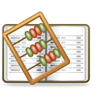 Sage50 Consultancy
Sage50 Consultancy
 Sage 50 Training
Sage 50 Training
 Sage 50 Software
Sage 50 Software
 Business Improvement
Business Improvement
 Sage Bookkeeper
Sage Bookkeeper
 Sage Services
Sage Services